Combi Flash EX Specifications
Browse online or download Specifications for Strollers Combi Flash EX. Combi Flash EX Specifications User Manual
- Page / 50
- Table of contents
- BOOKMARKS



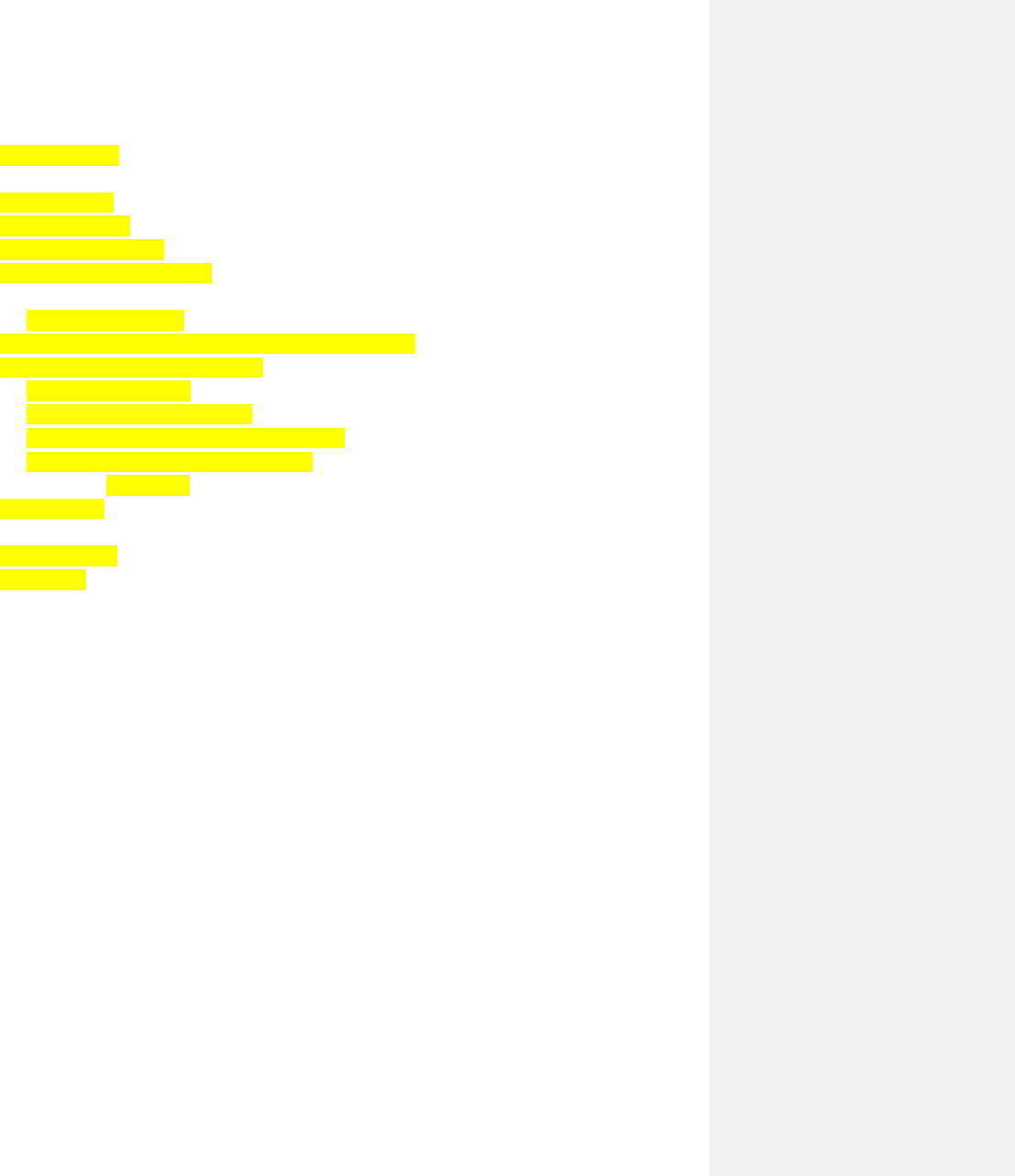
Summary of Contents
2 Table of Contents 1. AFM/Bruker 2. AFM/Asylum 3. CombiFlash 4. Contact Angle 5. Delsa Nano AT&C 6. Dynamic Light Scattering 7. Different
11 9. Open up the nitrogen line. Make sure the leftmost flowmeter by the DSC is reading between 10 and 50 mL. 10. Before opening the liquid nitro
12 High Performance Liquid Chromatography (HPLC) Model: Serial Number: Before switching on the instrument 1. Sign-in with date, name and sample info
13 9. Instrument: On the LC-20AD liquid chromatograph, open the drain by turning the knob anti-clockwise, and press purge. When purging is complete,
14 created method file, click on the black arrow at the right corner of the box on the table and load the already saved method file 14. Software: O
15
16 Solvent Purification System (SPS) On an everyday basis, each solvent should look like figure 1. Please check the argon tank to ensure that it is
17 Figure 3 – system is closed Figure 4 – system is open to vacuum 10. After 30 minutes, switch the system to argon for 5 – 10 second
18 Spectrofluorophotometer Standard Operating Procedure Model: Serial Number: For the Panoroma Fluorescence 2.1 software: 1) Hit the white switch to
19 Spectrum type EM wavelength EX wavelength range Recording range Scan speed Sampling interval EX / EM Slit width Sensitivity Resp
20 Concentration range (Low to High) Recording range (Low to High) Sensitivity Auto scan (if necessary) Response time (0.02) Repetition
3 Asylum AFM SOP1 Model: Serial Number: MFP Controls Before flipping over Housing, raise the stage to its MAX as to not crash the tip into the surfa
21 EX / EM slit width Sensitivity Response time (auto) Reaction time Timing mode (auto) Units (seconds) Select OK to validate Verify cont
22 Thermogravimetric Analysis (TGA) The following is the Standard Operating Procedure (SOP) for the Mettler Toledo TGA/DSC 1. The instrument is coupl
23 16. On the left hand portion of the window, select Routine Editor. 17. Hit Reset in the lower right hand corner of the window. 18. If a method n
24 For coupled TGA/MS runs (either individual or multiple samples), the method used should have a 5 minute Argon “purge” at 25 °C to equilibrate t
25 In the window, select Pan and hit OK. This will weigh out the pans for all experiments. Each pan takes between 3-5 minutes to weigh. 23. When th
26 25. When the sample is done running, follow the procedures for cleaning the alumina crucibles below. If an aluminum pan was used, the crucible can
27 Window 1 Window 2 3. In Window 1, select the first line.
28 Under Template, select the template you would like to run for your first TGA sample. Templates are located in My Documents > My QUADERA > Q
29 Add and delete task as necessary using the Add Task and Delete Task buttons. Once done, click Save. 4. When all samples are added, select Start
30 Once start is hit, open up the Triggered Run window (Window 1). Click Connect. Once the system is connected, click Start. The TGA/MS run is now c
4 2. Raise Z VOLTAGE to MAX VALUE (150 is MAX VALUE; if 150 is reached, re-engage tip by lowering the tip until the Z VOLTAGE = 30-40; Click Set Poi
31 UV Probe Demonstration Procedure Features UVProbe has the following features: 1. Abundant processing functions 2. User Interface Customization
32 This screen should appear once the software is started. The software is divided into 4 modules: Spectrum, Photometrics (Quantitation), Kinetics,
33 Method Pane Graph Pane These various windows can be customized for the users preference by turning them on or off in the View Menu
34 The Instrument Parameters tab is used to determine the instrument settings. Options will vary slightly depending on the instrument being used.
35 5. Data Collection Click [Baseline] on the Photometer Button bar at the bottom of the screen and click [Ok] in the Baseline Parameters dialo
36 The Overlay tab will show all open spectral data on the same graph. This allows easy comparison between samples. During data collection, the s
37 8. Data Processing UV Probe has vast data processing capabilities. Most calculations that a customer wants to do can be done under the Manipul
38 D. Point Pick: Gives a table of results for specified wavelengths in a spectra. These wavelengths can be saved as a template for repeat use
39 A. Insert Typed Text: Refers to text that may be input by the user directly onto the report. This text may include the Report Title, Company N
40 You have now gone through the Spectrum Module. If your customer wants to also see Photometrics, continue to Step 10. For Quantitation,
5 Contact Angle Analyzer (Theta, optical tensiometer) 1. Turn on the instrument and start program. 2. Experimental Setup Click Contact Angle exp
41 2. Click on the [Calibration] tab. a. Select [Multi Point] in the Type box and [Fixed Wavelength] in the Formula box. b. Select [WL224.0] in t
42 2. Click on the [Instrument Parameters] tab and select [Absorbance] as the Measuring Mode. Click [OK] and the Photometer status bar will displ
43 1. On the Y-axis, click the minimum absorbance value, then change the value to [0.0]. Click the maximum value and change it to 4.0. 2. Click [S
44 SCAN SPEED in nm/min [UV-2401PC/UV-2501PC] Sampling Interval (nm) Fast Medium Slow Very Slow 0.05 44 19 13 8 0.10 87 38 27 17 0.20 168 75 53 33
45 Appendix B Saving Data with UVProbe UV Probe consists of three units in the filing system- the FILE, the STORAGE, and the DATA SET. FILE- This i
46 Step 2. Choose to save all spectra under the same file. This is done by selecting File and then Properties. A window will appear showing the
47 Repeat collection of spectrum for Holmium Oxide Filter. Since all spectra have been saved under the same File, the properties will appear as fo
48 transformations are always saved with the Raw Data sets. After this is done, the File Properties will appear as follows: Saving all data in the
49 Additional Helpful Hints When the number of loaded files becomes large, the File Properties Dialog box can be resized using the gripper bar
50 Miscellaneous
6 Click on the image near the border between the drop and the background and the Focusing window will open. To adjust the focus of the image turn
51 Nanopure Water Important: When not in use, the system must be kept in “standby” Dispensing water: Press “start” Press “” Auto dispense menu ? Pr
7 5. Data Analysis From the main menu select Browse Experiments. Use the Find Experiment parameters to find the wanted experiment and select
8 Differential Scanning Calorimetry (DSC)2 Model: Serial Number: The following is the Standard Operating Procedure (SOP) for the Mettler Toledo DSC 8
9 4. On the left hand portion of the window, select Routine Editor. 5. Hit Reset in the lower right hand corner of the window. 6. If a method n
10 temperature possible without sample degradation. Most runs should not come within 25 °C of the Td. When choosing a method, determine if the met
More documents for Strollers Combi Flash EX


 (12 pages)
(12 pages)







Comments to this Manuals